Using Oracle Forms Services with the HTTP Listener and Oracle WebLogic Server
Oracle WebLogic Server is a scalable, enterprise-ready Java EE application server. It implements the full range of Java EE technologies, and provides many more additional features such as advanced management, clustering, and Web services. It forms the core of the Oracle Fusion Middleware platform, and provides a stable framework for building scalable, highly available, and secure applications.
This chapter contains the following sections:
- Section 5.1, "About the Oracle WebLogic Managed Server"
- Section 5.2, "Performance/Scalability Tuning"
- Section 5.3, "Load Balancing Oracle WebLogic Server"
- Section 5.4, "Using HTTPS with the Forms Listener Servlet"
- Section 5.5, "Using an Authenticating Proxy to Run Oracle Forms Applications"
- Section 5.6, "Oracle Forms Services and SSL"
- Section 5.7, "Enabling SSL with a Load Balancing Router"
5.1 About the Oracle WebLogic Managed Server
Managed Servers host business applications, application components, Web services, and their associated resources. To optimize performance, managed servers maintain a read-only copy of the domain's configuration document. When a managed server starts up, it connects to the domain's administration server to synchronize its configuration document with the document that the administration server maintains. Oracle Fusion Middleware system components (such as SOA, WebCenter, and Identity Management components), as well as customer-deployed applications, are deployed to managed servers in the domain. During configuration, some managed servers are created specifically to host the Oracle Fusion Middleware system components (for example, wls_soa, wls_portal, and wls_forms).Figure 5-1 shows a simple scenario of the Oracle WebLogic Managed Server. In the left side of the image, the Forms servlet renders the start HTML file and provides the information about the Forms Listener servlet to the client. An HTTP request is then received by the Oracle HTTP Server Listener, which passes it off to the Forms Listener servlet running inside Oracle WebLogic Managed Server, in the right side of the image. The Forms Listener servlet establishes a runtime process and is responsible for on-going communication between the client browser and the runtime process. As more users request Oracle Forms sessions, the requests are received by the Oracle HTTP Server Listener. The HTTP Listener again passes them off to the Forms Listener servlet, which establishes more runtime processes. The Forms Listener servlet can handle many Forms runtime sessions simultaneously. While there is, of course, a limit to the number of concurrent users, the architecture presents a number of opportunities for tuning and configuration to achieve better performance (see the next section).
Figure 5-1 Oracle WebLogic Managed Server and Forms Services
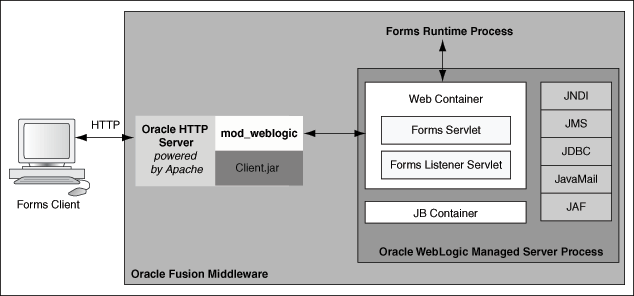
Description of "Figure 5-1 Oracle WebLogic Managed Server and Forms Services"
5.2 Performance/Scalability Tuning
The steps for tuning the Forms Listener servlet are similar to steps for tuning any high throughput servlet application. You have to take into account resource management and user needs for optimal tuning of your particular Forms Services configuration. For more information, see Oracle Fusion Middleware Performance Guide available on OTN athttp://www.oracle.com/technology/documentation/.5.2.1 Limit the number of HTTPD processes
To control spawning HTTPD processes (which is memory consuming) set the KeepAlive directive in the Oracle HTTP Listener configuration file (httpd.conf): KeepAlive OffKeepAlive specifies whether or not to allow persistent connections (more than one request per connection). If you must use
KeepAlive On, for example, for another application, make sure that KeepAliveTimeout is set to a low number for example, 15 seconds, which is the default. The KeepAlive setting is used to maintain a persistent connection between the client (Browser) and the OHS server. It does not have anything to do with the OHS to Oracle WebLogic Server connection.5.2.2 Set the MaxClients Directive to a High value
You can let the HTTP Listener determine when to create more HTTPD processes. Therefore, set theMaxClients directive to a high value in the configuration file (httpd.conf). However, you need to consider the memory available on the system when setting this parameter.MaxClients=256 indicates that the listener can create up to 256 HTTPD processes to handle concurrent requests.If your HTTP requests come in bursts, and you want to reduce the time to start the necessary HTTPD processes, you can set
MinSpareServers and MaxSpareServers (inhttpd.conf) to have an appropriate number of processes ready. However, the default values of 5 and 10 respectively are sufficient for most sites.5.3 Load Balancing Oracle WebLogic Server
The Forms Listener servlet architecture allows you to load balance the system using any of the standard HTTP load balancing techniques available.The Oracle HTTP Server Listener provides a load balancing mechanism that allows you to run multiple WebLogic instances on the same host as the HTTP process, on multiple, different hosts, or on any combination of hosts. The HTTP Listener then routes HTTP requests to Oracle WebLogic Managed Server instances.
The following scenarios are just a few of the possible combinations available and are intended to show you some of the possibilities. The best choice for your site will depend on many factors.
For a complete description of this feature, refer to the Oracle Fusion Middleware Performance Guide (available on OTN at
http://www.oracle.com/technology/documentation/index.html).The following images illustrate four possible deployment scenarios:
- Figure 5-2 shows the Oracle HTTP Server balancing incoming requests between multiple Oracle WebLogic Managed Servers on the same host as the Oracle HTTP Listener.
- Figure 5-3 shows the Oracle HTTP Server balancing incoming requests between multiple Oracle WebLogic Managed Servers on a different host to the Oracle HTTP Listener.
- Figure 5-4: shows the Oracle HTTP Server balancing incoming requests between multiple Oracle WebLogic Managed Servers on multiple different hosts and multiple different hosts each running an Oracle HTTP Listener.
- Figure 5-5: shows the Oracle HTTP Server balancing incoming requests between multiple Oracle WebLogic Managed Servers on a single host but with multiple different hosts each running an Oracle HTTP Listener.
Figure 5-5 Multiple Oracle HTTP Listeners on different hosts with multiple Oracle WebLogic Servers on one host
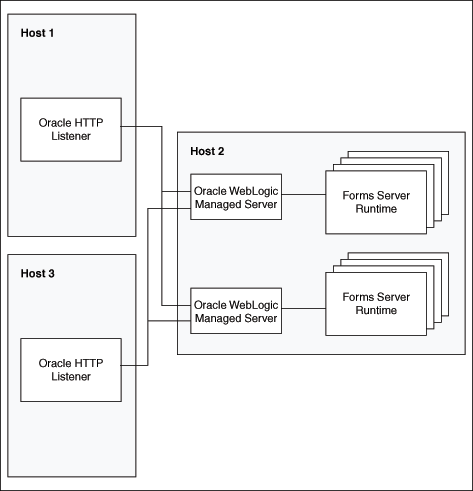
http://www.oracle.com/technology/documentation/index.html.5.4 Using HTTPS with the Forms Listener Servlet
Using HTTPS with Oracle Forms is no different than using HTTPS with any other Web-based application. HTTPS requires the use of digital certificates. Because Forms Services servlets are accessed via your Web server, you do not need to purchase special certificates for communications between the Oracle Forms client and the server. You only need to purchase a certificate for your Web server from a recognized certificate authority.5.5 Using an Authenticating Proxy to Run Oracle Forms Applications
The default configuration as set up by the Oracle Fusion Middleware installation process supports authenticating proxies. An authenticating proxy is one that requires the user to supply a username and password in order to access the destination server where the application is running. Typically, authenticating proxies set a cookie to detect whether the user has logged on (or been authenticated). The cookie is sent in all subsequent network requests to avoid further logon prompts.The codebase and server URL values that are set up by the Oracle WebLogic Server installation process include
$ORACLE_HOME/forms/java and /forms/lservlet. As these are under the document base of the page ($ORACLE_HOME/forms), authenticating proxies will work.5.6 Oracle Forms Services and SSL
To run Oracle Forms Services applications in SSL mode:- Create a Wallet to manage certificates.
- Enable the HTTPS port in Oracle HTTP Server. By default, Oracle HTTP Server has one SSL Port enabled (8890).
- Enable Web Cache to accept HTTPS connections from Oracle HTTP Server.
Note:
When you change the Oracle Web Cache port using Enterprise Manager, regenerate the osso.conf and copy the generated osso.conffile to $ORACLE_INSTANCE/config/OHS/<OHS_INSTANCE>/moduleconf directory. Restart the Oracle HTTP Server and Oracle Web Cache for the changes to take effect.5.7 Enabling SSL with a Load Balancing Router
Running a Forms application that uses an HTTPS port requires a certificate to be imported. If Oracle Forms is behind a load balancing router, and SSL terminates at it, you need to import the certificate from the load balancing router.
To enable SSL with your Forms applications over a load balancing router:
- Start a Web browser and enter the Forms application HTTPS URL containing the fully qualified host name (including port number if required) used by your own Oracle installation. For example:
https://example.com:443/forms/frmservlet
The Security Alert dialog box is displayed. - Click View Certificate.
- Click the Details tab in the Certificate dialog.
- Click Copy to File...
- In the Welcome page of the Certificate Export Wizard, click Next.
- In the Export File Format page, select Base-64 encoded X.509 (.CER), then click Next.
- Enter a file name such as
c:\temp\forms, then click Next. - Click Finish.
A message appears saying that the export was successful. - Click OK.
- Close the Certificate Export Wizard, but keep the Security Alert dialog open.
- Import the security certificate file that you saved earlier into the certificate store of the JVM you are using. For more information, see the next section.
- At the Security Alert dialog, click Yes to accept the security certificate and start the Forms application.
Importing the certificate into Java Plugin
- On the client machine, open the Control Panel.
- Open Java.
- Navigate to Securities tab.
- Click Certificate.
- Import the certificate that was exported in the previous section.
- Click Apply.
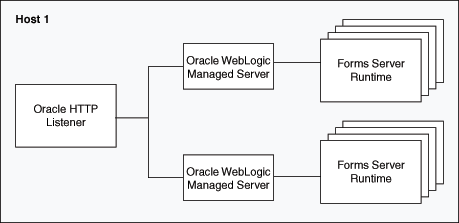
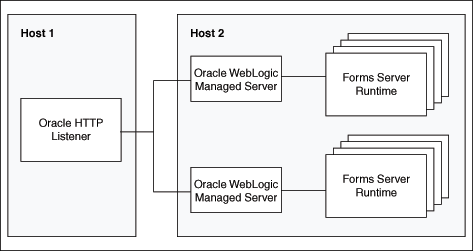
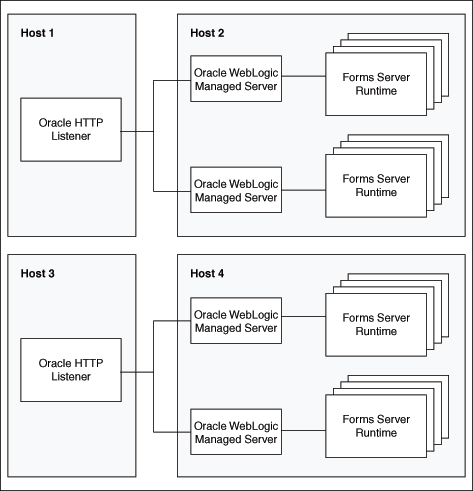
No comments:
Post a Comment